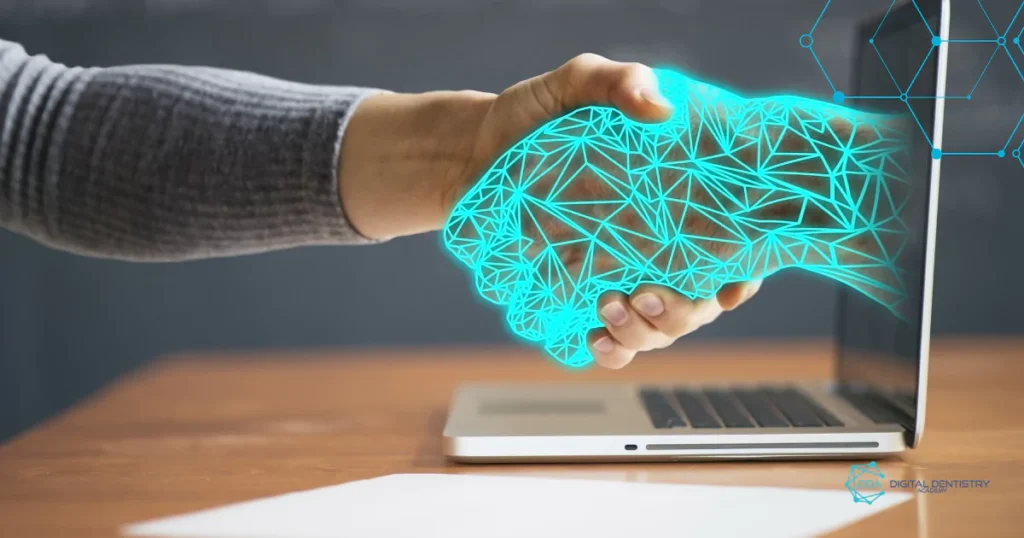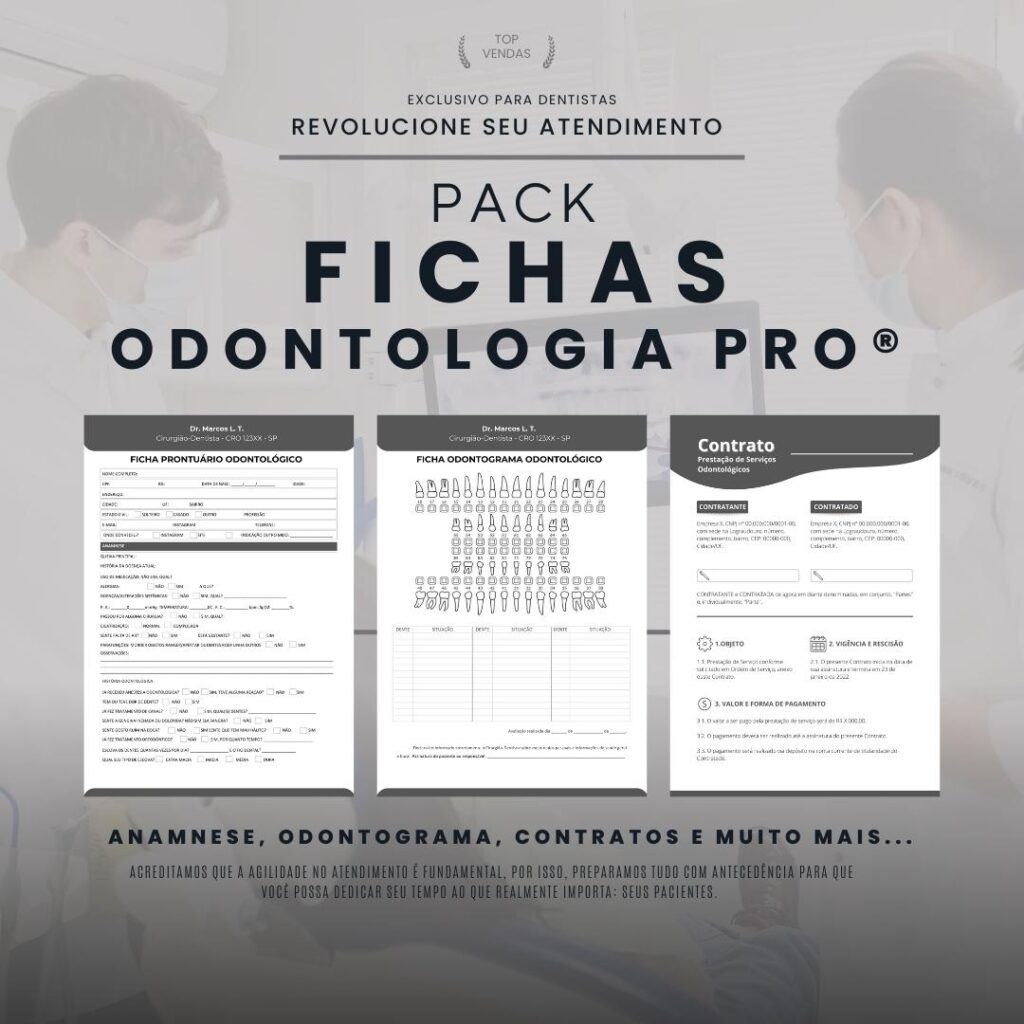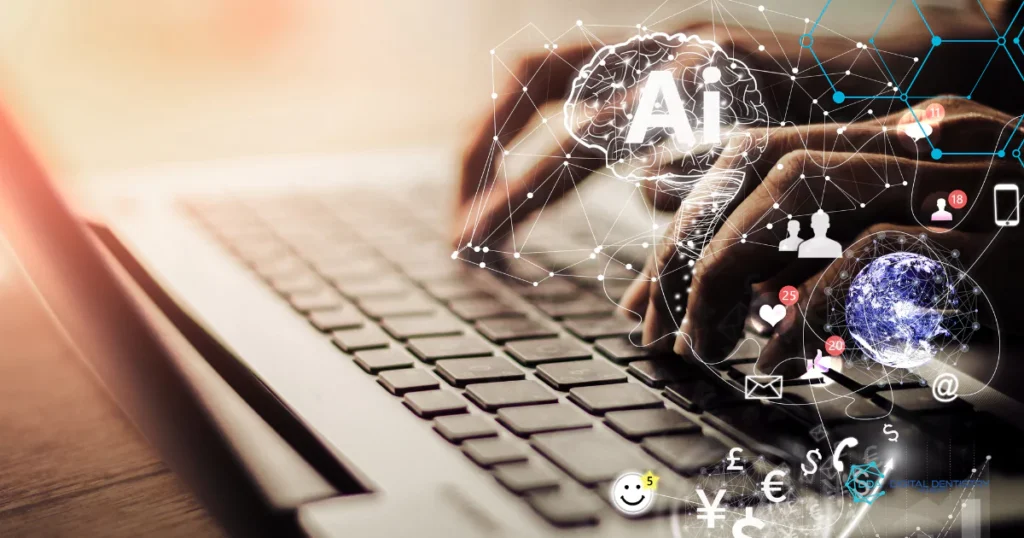Introduction
In this step-by-step guide, we will detail the process of downloading the dental model library to Meshmixer. This tool is widely used by dental professionals to create and manipulate 3D models.
What is Meshmixer?
Meshmixer is 3D modeling software developed by Autodesk. It offers a wide range of features and functionalities that allow users to create and edit 3D models accurately and efficiently.
Step 1: Accessing the dental model website
The first step to download the library of dental models is to access the website that makes these files available. There are a few options available, such as DentalCAD and Dental Wings. Choose the platform that best meets your needs and register on the website.
Step 2: Browsing the template library
After registration, access the library of dental models available on the website. Use the search tools and filters to find the specific type of model you want to download. These libraries are usually organized by categories, such as prosthetics, implants and orthodontic appliances.
Step 3: Selecting the desired model
When you find a template that meets your needs, click on it to view it in detail. Verify that all necessary information is available, such as size, material, and supported file format.
Step 4: Downloading the template
After selecting the desired model, click the download button to start the process of downloading the file. In some cases, you may need to choose your preferred file format before starting the download.
Step 5: Importing the model into Meshmixer
With the dental model downloaded to your computer, open the Meshmixer and locate the import file option. Select the downloaded template file and wait until it is imported into the software.
Step 6: Exploring the model in Meshmixer
Once the model has been imported into Meshmixer, you can explore it and make edits as needed. Use the tools and features available in the software to adjust the template to your specific preferences and requirements.
Step 7: Exporting the edited model
After making the necessary edits to the dental model, it's time to export it so you can use it in other software or devices. Locate the export option in Meshmixer and choose the desired file format to save your modified model.
Conclusion
Downloading the dental model library to Meshmixer is a relatively simple process, but it requires attention to detail. By following the steps mentioned in this guide, you will be able to browse the libraries, select and download the desired templates, as well as edit and export your custom templates. Take advantage of all the features offered by Meshmixer to improve your work in the 3D dentistry area!